How to take a screenshot on your Windows 11
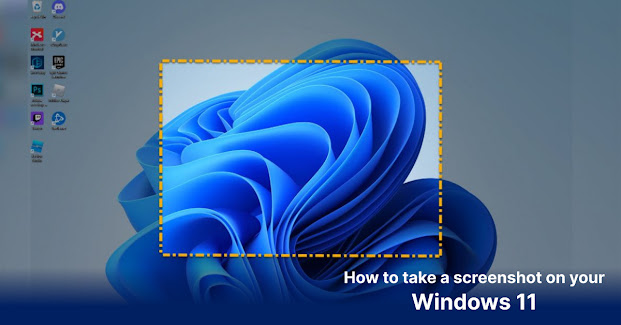.jpg)
Windows 11 changes the way you take screenshots for the better. Learn all the best methods for capturing your PC's screen in Microsoft's newest operating system.
📱Using Printscreen Key:
One of the easiest ways to capture a screenshot on your Windows 11 PC is using the Print Screen or the ‘Prtsc’ key. Once you press the key, a screen shot of the entire screen will be saved on your clipboard. From here, you can use the Ctrl+V command to paste the screenshot on a photo editor such as MS Paint or a Adobe Photoshop. Or you can mail it to a colleague by directly pasting the screenshot in your mailbox. Also Read - Microsoft founder Bill Gates question Elon Musk’s move to buy Twitter, says he could ‘make it worse’
📱Using Printscreen + Windows Keys
If you want to capture a screenshot and save it in a folder, the easiest way to do so would be using a combination of Printscreen and Windows keys. Once you hit these two keys, your entire desktop will flash and a PNG file of the captured screenshot will be saved in the Pictures > Screenshots folder of the PC. Also Read - How to play Fortnite on iOS for free via Xbox Cloud Gaming
📱Using Printscreen + Alt Keys
More often than not, you don’t need a screenshot of your entire desktop but only a screen. For such specific requirements, you can use a combination of Printscreen and Alt keys. On pressing this combination, a screenshot of the screen will be saved on the clipboard. You can then use Ctrl+V command to paste it anywhere you like.
📱Using Snipping tool
If you want to capture the screenshot of a more specific area of the screen, you can use the Snipping tool for the purpose. Snipping tool gives you more liberty to capture screenshot in a way that you prefer. Here are some of the options to consider:
- A rectangular snip enables users to capture contents in a box-like format.
- A Freeform snip enables users to capture a screenshot in any shape around that they prefer.
- A Window snip, on the other hand, enables users to choose a window that they want to capture.
- A Fullscreen snip enables them to capture the entire screen.

Post a Comment
Please do not enter any SPAM link in comment box.