Forgot your Apple ID password? Here's step-by-step guide to reset
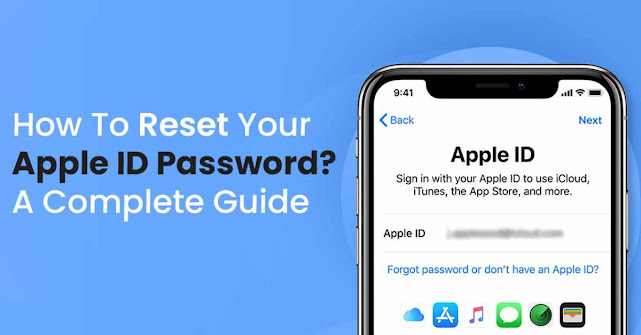
Apple ID is Apple’s equivalent of Google account information that is needed almost everywhere. From buying a new app to accessing the iCloud account to Apple Music purchases, Apple device owners need to add their Apple ID details at almost every step while using their devices.
Now, one would assume that using Apple ID password this frequently would make it unforgettable. But as it happens, you do tend to forget your Apple ID password.
If you find yourself in this circumstance, here is a step-by-step instruction to resetting your Apple ID password.
How to reset your Apple ID password on Mac PC or MacBook
1. To begin, go to the Apple menu at the top of the screen.
2. Then go to System Preferences and select Apple ID from the drop-down menu.
3. Then select Password and Security from the drop-down menu.
4. If your Apple ID password is requested, select "Forgot Apple ID or Password" and follow the onscreen instructions.
5. Now select Change Password from the drop-down menu.
6. Now type in the password that you use to open your Mac, and you're finished.
How to reset your Apple ID password on iPhone, iPad
1. On your iPhone or iPad, go to the Settings app and open it.
2. Now tap your name at the top of the screen, then select Password and Security.
3. Then select Change Password from the drop-down menu.
4. You'll be requested to enter your device's passcode if you're signed into iCloud and have a passcode enabled.
5. To change your password, follow the instructions on the screen.
And if everything fails, there is another hack that you can use for resetting your Apple ID. All you need to do is follow these steps.
1. Go to iforgot.apple.com.
2. Now enter your Apple ID.
3. Next, select the option to reset your password, then choose the Continue option.
4. Choose to answer your security questions. After this, you will get an email with all the details. Alternatively, you can enter your recovery key.
5. Lastly, follow the onscreen steps to reset your password.

Post a Comment
Please do not enter any SPAM link in comment box.